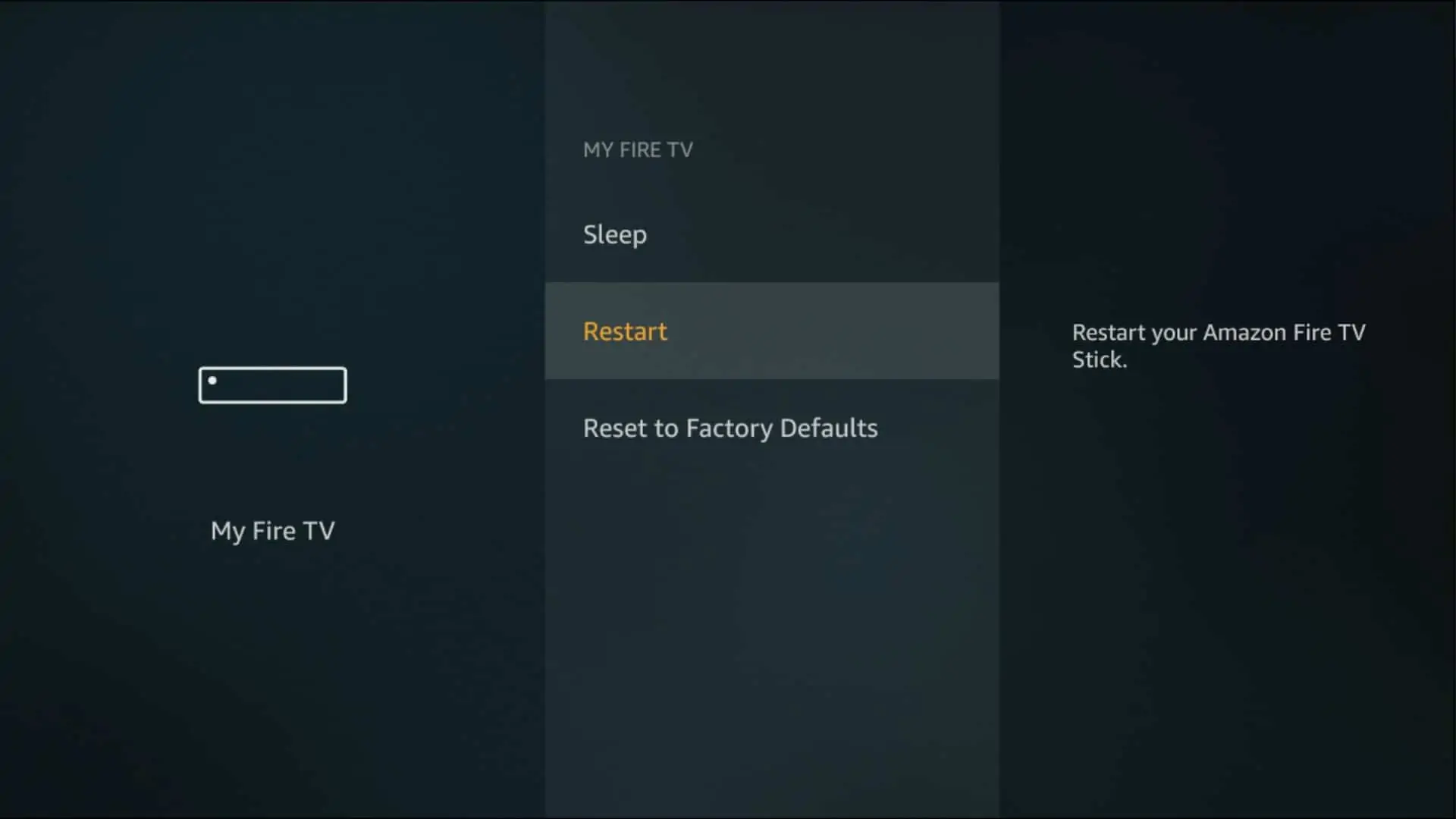In this article, we will talk about buffering issues and how to fix them. The guide has been written keeping FireStick and Fire TV devices in mind. However, some solutions are generic and work on all the devices on which CHOICE1 ENTERTAINMENT can be played.
Constant buffering can truly ruin your streaming experience. And, I know how bad that feels.
Therefore, after careful consideration, I have compiled this list of various fixes that can help minimize or even completely prevent buffering. These solutions have worked great for me. I see no reason why they shouldn’t for you.
What Causes Buffering
There could be several reasons why you experience buffering. However, from my personal experience, the primary reasons are the excessive build-up of app cache, the inability of the app to find healthy/quality streams at times, and ISP internet throttling on third-party streaming applications.
In addition, excessive build-up of the cache of all the other apps in general on your device, the device running on low-storage, multiple apps/services running in the background, slow internet connection, are some of the secondary reasons that could cause the buffering issues while using the app.
For the solution to most of the secondary causes for buffering, we have a great resource How to Fix Buffering on FireStick.
How to Fix Buffering Issues [3 Solutions]
In this article, we will talk about how to fix them. The guide has been written keeping FireStick and Fire TV devices in mind. However, some solutions are generic and work on all the devices.
However, none of the third-party apps are without some problems.
Constant buffering can truly ruin your streaming experience. And, I know how bad that feels.
Therefore, after careful consideration, I have compiled this list of various fixes that can help minimize or even completely prevent buffering. These solutions have worked great for me. I see no reason why they shouldn’t for you.
What Causes Buffering
There could be several reasons why you experience buffering on FireStick (as well as other devices). However, from my personal experience, the primary reasons are the excessive build-up of app cache, the inability of the app to find healthy/quality streams at times, and ISP internet throttling on third-party streaming applications.
In addition, excessive build-up of the cache of all the other apps in general on your device, the device running on low-storage, multiple apps/services running in the background, slow internet connection, are some of the secondary reasons that could cause the buffering issues while using the app.
How to Fix Buffering
I have personally experienced buffering and have used these fixes to avoid it. I am quite confident that you will also not experience buffering issues if you do the following 3 things:
1. Clear Cache
Almost all the apps build up the cache for a variety of reasons. The cache size could grow significantly large over time and cause all sorts of problems related to performance, buffering, slowdown, and more.
Therefore, clearing up the app cache will not only help take care of the buffering issue, but it will also fix many other issues.
Here is how you can clear the app cache:
1. From the home-screen of FireStick, choose the option Settings
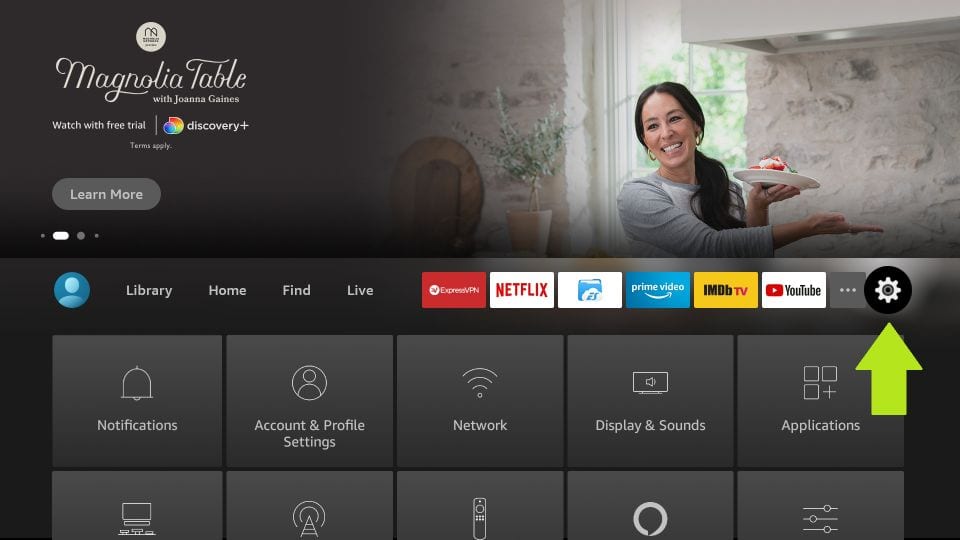
2. Next, open the option Applications
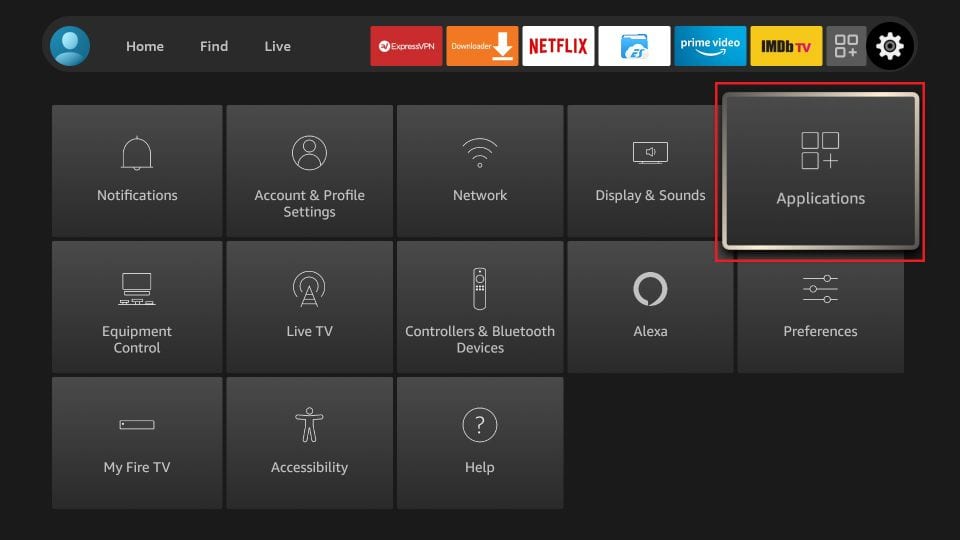
3. Scroll down and then click the item Manage Installed Applications,
**also make sure you have at least 1GB of available space... less than 1GB will cause buffering
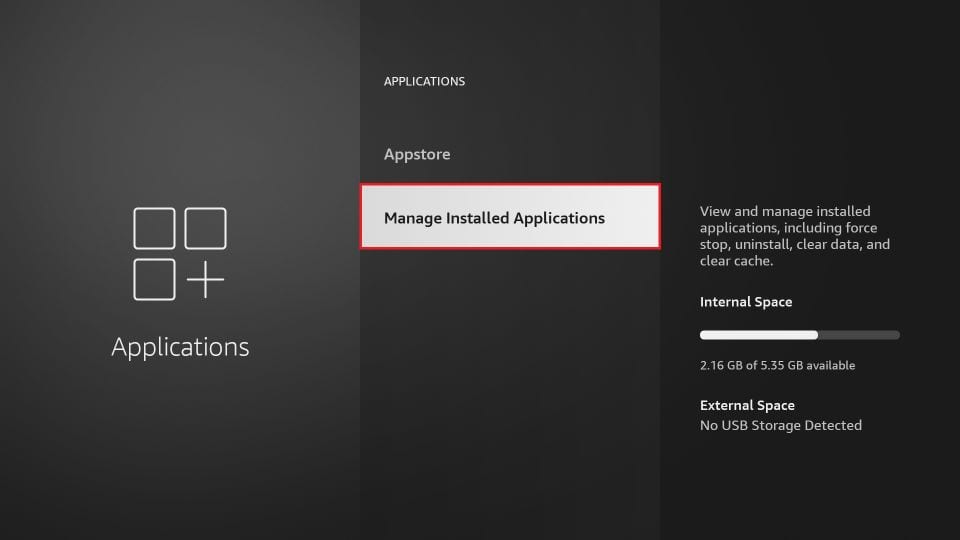
4. You must now see the list of all your installed apps
Scroll down and click Choice1

5. The application menu is displayed on the next window
Click Clear Cache

This is how you clear the Cinema APK cache on FireStick.
2. If your home internet speed isn’t the problem, start troubleshooting by checking through this list:
- Are other devices in your home using the internet? If they’re downloading files, streaming videos, or getting system updates, then they could be siphoning too much bandwidth and not leaving enough for your Firestick.
- Is there interference between your wi-fi router and the Firestick? Thick walls, long distances, and wireless signals from other devices could result in a weak wifi connection.
- Does your ISP throttle video streams? Some internet service providers deliberately slow down video streams to reduce bandwidth consumption.
- Is your Firestick low on RAM? Firesticks are not exactly powerhouses, so if you’ve got other apps running in the background, they could cause video streams to suffer.
- Is your Firestick up to date? An outdated operating system could cause issues with video playback.
- Is your Firestick overheating? If so, the entire device could be affected and not just streams.
- Is your Firestick infected with malware? Malware can use up resources on the device without your knowledge or consent.
- Does the streaming source have enough bandwidth? Sometimes the problem might be on the other end of the connection, especially if a particular video is very popular.
Are your videos frequently interrupted by buffering while streaming on the Amazon Fire TV Stick? The problem could be your internet, the stream, or the Firestick itself. In this article, we’ll show you how to diagnose and fix Firestick buffering issues.
Buffering occurs continuously when streaming videos, but if things are going well, we don’t notice it. Video data is downloaded into a reserved area of memory, called a buffer, which the Firestick then plays back for the user. When the video is played back faster than it’s downloaded into the buffer, the video must be paused until more video is downloaded and ready to play.
This bottleneck is what we often refer to as “buffering”, and it can frustrate users if it keeps happening. On a Fire TV Stick or Fire TV Cube, buffering can be caused by a range of issues, so the first step is identifying the problem.
Why does my Firestick keep buffering?
A slow connection is the most common reason for Firesticks buffering. You should only need about 5 Mbps of bandwidth to buffer SD video, 10 Mbps for HD video, and 25 Mbps for 4K video.
You can test your speed using Fast.com or Speedtest.net on a phone or laptop to see whether your home has the necessary bandwidth to handle the video you want to watch.
If your home internet speed isn’t the problem, start troubleshooting by checking through this list:
- Are other devices in your home using the internet? If they’re downloading files, streaming videos, or getting system updates, then they could be siphoning too much bandwidth and not leaving enough for your Firestick.
- Is there interference between your wi-fi router and the Firestick? Thick walls, long distances, and wireless signals from other devices could result in a weak wifi connection.
- Does your ISP throttle video streams? Some internet service providers deliberately slow down video streams to reduce bandwidth consumption.
- Is your Firestick low on RAM? Firesticks are not exactly powerhouses, so if you’ve got other apps running in the background, they could cause video streams to suffer.
- Is your Firestick up to date? An outdated operating system could cause issues with video playback.
- Is your Firestick overheating? If so, the entire device could be affected and not just streams.
- Is your Firestick infected with malware? Malware can use up resources on the device without your knowledge or consent.
- Does the streaming source have enough bandwidth? Sometimes the problem might be on the other end of the connection, especially if a particular video is very popular.
How to stop buffering on your Firestick
Once you have some idea of what’s causing your videos to buffer on Firestick, you can try the solutions below to get it fixed. Bear in mind that any instructions are written based on Fire OS 5.2 on a third-generation Firestick, so some settings and menus might be slightly different.
3. Reboot Firestick
Rebooting a Firestick can solve many issues, including buffering. Rebooting will shut down all of the apps and services currently running, giving you a clean slate. A quick reboot should be your first port of call for almost any problem on Firestick.
- From the home screen, go to Settings
- Scroll right and select My Fire TV
- Choose Restart
Improve wi-fi signal
You can check the strength of your wi-fi signal in the Fire TV settings:
- From the home screen, go to Settings
- Select Network
- Highlight the wi-fi network to which you’re currently connected
- Signal strength is displayed on the right. Ideally, this should be Very Good
If the connection isn’t strong, try moving your wi-fi router or the Fire TV so it can receive a clear signal. Other wireless devices might be interfering, so arrange your devices accordingly. You might also consider using a wi-fi extender.
Many wi-fi routers come with both 2.4 GHz and 5 GHz frequencies. While 5 GHz is faster, keep in mind it also has a shorter range.
Use an ethernet cable
If improving the wi-fi signal isn’t an option, you can always hardwire the Fire TV to ensure nothing gets lost in transmission.
Use a VPN
A VPN encrypts all the data traveling to and from a device and routes it through an intermediary server in a location of the user’s choosing.
If your internet service provider is throttling video streams, a VPN can mask the stream so that it’s indistinguishable from any other type of download. This prevents your ISP from discriminating against certain types of internet traffic, such as videos or data from specific sources.
Bear in mind that VPNs tend to have a negative impact on overall internet speed due to the extra “hop” through the VPN server plus the encryption and decryption process. Be sure to choose a VPN provider with plenty of bandwidth and a lightweight app.
NordVPN is our top recommendation. It makes a Fire TV app available directly from Amazon’s app store. NordVPN also improves your privacy and unblocks a wide range of region-locked video sites
Update Fire OS and apps
Any apps that you install through the default Amazon app store that comes with your Fire TV should update automatically. If you installed an app from another source, then you might have to update it manually using the same process you used to install it in the first place.
Likewise, you should keep Fire OS up to date to prevent software conflicts and ensure your device is secure. Your Fire TV will update itself automatically when not in use. But if you want to manually force an update, follow these steps:
- From the home screen, go to Settings > My Fire TV
- Select About
- Scroll down and select Install update
This might require rebooting your Firestick.
Ensure the Firestick stays cool
If your Firestick is running hot, then it could be under heavy load from apps and processes running on it. This can impact performance and cause buffering in some cases.
Make sure the Firestick can breathe. Bear in mind that your TV generates heat, and it might be transferring some of that heat to the Firestick. You might consider using a different HDMI port or an HDMI extender.